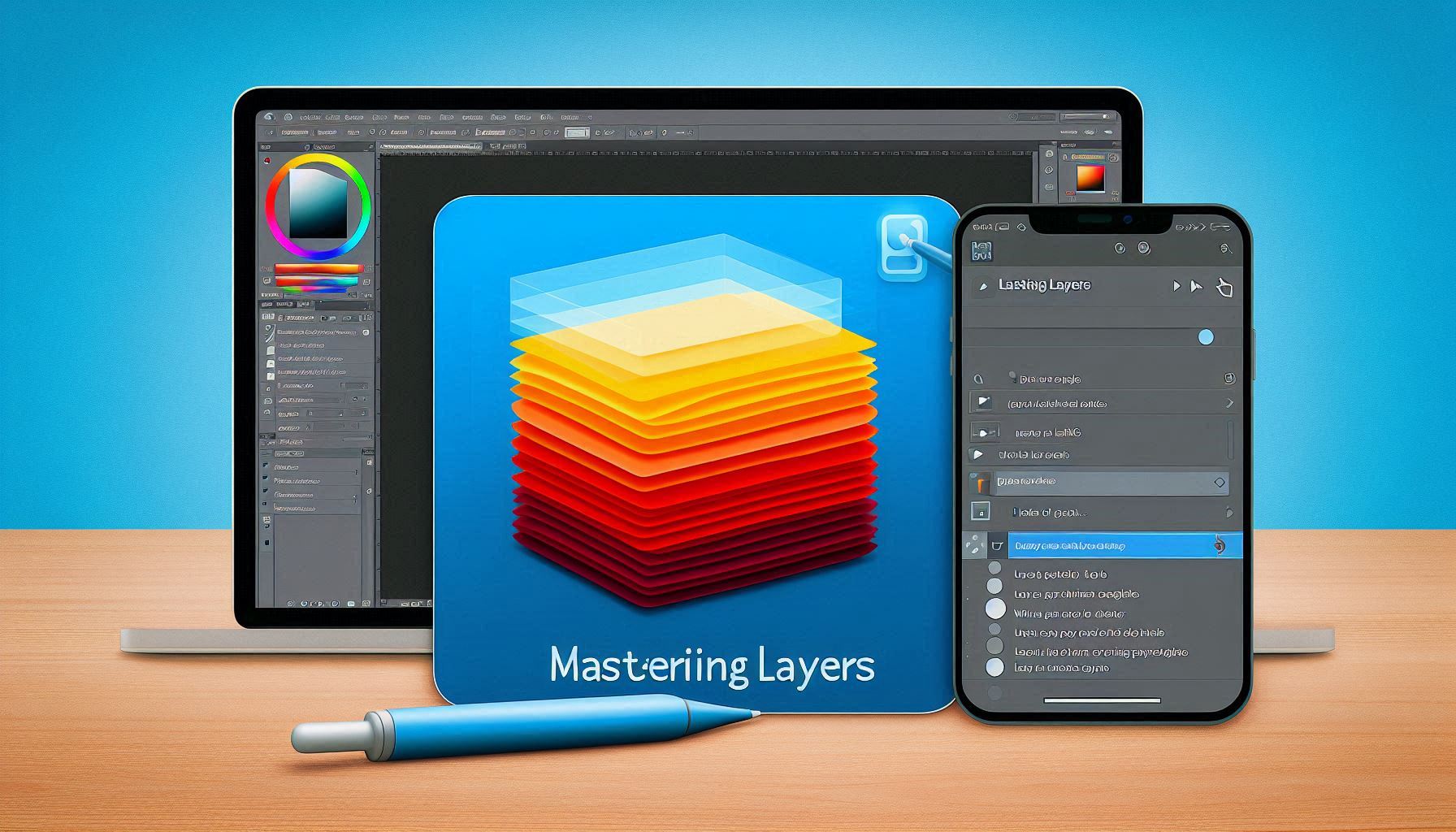Okay, so you’re deep into your digital art project, and you’re wondering why everything feels a little too chaotic. Maybe your colors are blending where they shouldn’t, or you’re having trouble making changes without messing up your work. Sound familiar? Let’s talk about the magic of layers, and how mastering them can take your digital art to the next level!
What Are Layers, Anyway?
Alright, let’s start with the basics: layers are like transparent sheets stacked on top of each other, each holding different parts of your artwork. Think of it like a sandwich – each layer is a slice of the art, and you can add, adjust, or delete one slice without affecting the others. This means you can make changes to your artwork without destroying everything you’ve already done. Pretty cool, right?
Why Layers Are a Game Changer
Here’s the deal: layers give you total control. Without layers, your digital art would be one solid block of pixels, making it super hard to make edits, adjust colors, or add details. Layers let you work on each element of your piece individually. It’s like being able to change the color of a shirt on a character without messing with their face. YES, PLEASE!
Different Types of Layers
Let’s break down the main types of layers you’ll use in digital art:
1. Basic Layers (The Foundation)
This is where you’ll do most of your drawing or painting. You’ll create your sketches, linework, and basic colors on these layers. Most artists will keep the first layer as a rough sketch or background and then add clean lines on top of it.
- Pro Tip: Name your layers! Trust me, future you will thank you when you’re juggling 10 layers. You don’t want to be stuck with a “Layer 1,” “Layer 2,” “Layer 3” mess.
2. Adjustment Layers (The Magic Fixers)
Adjustment layers let you tweak the colors, brightness, and contrast of your entire artwork or just certain areas, without affecting the original layers. You can adjust things like hue, saturation, or exposure, and they’ll automatically update the layers underneath. This is super helpful when you’re trying to get that perfect vibe!
- Pro Tip: Use “Hue/Saturation” adjustment layers to change the color of your whole artwork without touching your original colors.
3. Text Layers (For Adding Words)
If you’re creating art with text (like a digital poster, comic, or logo), you’ll want to use text layers. This makes it easy to change fonts, sizes, and other text properties without affecting the rest of your art.
- Pro Tip: Make sure to rasterize (convert) your text to a regular layer if you need to apply effects or paint over it.
4. Shadow and Highlight Layers (Add Depth)
One of the coolest things you can do with layers is add shadows and highlights on separate layers. This helps create depth and dimension in your artwork. You can use a soft brush to paint shadows on one layer and highlights on another. Then, adjust the opacity or blending mode to get the exact effect you want!
- Pro Tip: Use a “Soft Light” or “Overlay” blending mode for highlights and shadows to make them blend seamlessly into your artwork.
5. Clipping Masks (Super Helpful for Coloring Inside the Lines)
Clipping masks are a must-have for precision. When you create a new layer above another, you can make it a clipping mask, so it will only affect the area of the layer directly below it. It’s like coloring inside the lines – you can paint freely without worrying about going outside the lines!
- Pro Tip: Clipping masks are fantastic for coloring, textures, or shading without messing up the underlying details.
How to Organize Your Layers Like a Pro
Okay, so you’ve got your layers, but how do you stay organized and keep everything from becoming a messy pile of digital chaos? Here’s how to keep things neat:
1. Group Layers (Bundle Up!)
When you’re working on a complex piece, grouping related layers together is a lifesaver. For example, group all your linework layers into one folder, and keep all your shading in another. It’s much easier to keep track of things when they’re organized.
- Pro Tip: You can group your layers by function (linework, colors, shadows) or by the character/section of the artwork (foreground, background, etc.).
2. Name Your Layers (Save Your Future Self!)
Naming your layers will save you so much time in the future. Instead of “Layer 3,” call it “Character Hair,” “Background Sky,” or “Shadow Detail.” Trust me, it’s worth it!
- Pro Tip: Prefix your layers with numbers or symbols (e.g., “01-Background,” “02-Character”) to keep them organized in a logical order.
3. Use Layer Masks (Non-Destructive Editing)
Layer masks let you hide parts of a layer without actually deleting them. You can paint on the mask to reveal or conceal areas of your art, which is perfect for blending or correcting mistakes. Best part? It’s all non-destructive, meaning you can always adjust things later.
- Pro Tip: If you make a mistake, don’t panic – just paint over it with white to bring back the hidden parts of your artwork.
Blending Modes: The Secret Sauce
One of the most powerful tools in digital art is blending modes. These are settings that let you control how layers interact with each other. Want your shadows to look softer or your colors more vibrant? Blending modes are your best friend.
Here are some common ones you’ll use:
- Normal: The default, no special effect.
- Multiply: Darkens the layer underneath – great for shadows!
- Screen: Lightens the layer underneath – perfect for highlights.
- Overlay: Adds contrast by combining Multiply and Screen effects – ideal for texture and lighting adjustments.
- Pro Tip: Play around with blending modes to get creative with how your layers interact. You’ll be amazed at the effects you can achieve!
Real Talk: Layer Struggles
“I’m getting lost with so many layers!”
- Try grouping and naming your layers. You’ll have a much easier time navigating through your project.
“My artwork looks flat, what’s going wrong?”
- Check your shadow and highlight layers! Adding depth through proper shading and using the right blending modes can make your artwork pop.
“I want to make a change, but I don’t want to mess everything up!”
- This is why layers are amazing! Adjust the layers one by one, or use adjustment layers to tweak things without losing any of your progress.
Quick Tips Because Who Has Time?
- Group your layers by type (shadows, linework, colors) for easy navigation.
- Experiment with blending modes for cool effects.
- Always use layer masks instead of erasing – you can always go back!
- Keep your layers organized with clear names.
- Use clipping masks for neat and precise coloring.
The Future’s Looking Bright
Digital art tools are constantly improving, and with new features, layers are becoming even more powerful. From adding realistic textures to manipulating lighting, mastering layers will always keep you at the top of your game.
Bottom Line
Layers are a total game changer in digital art. Once you get the hang of them, you’ll wonder how you ever lived without them! They let you work non-destructively, make adjustments without stress, and experiment freely. So, take your time, get comfortable with layers, and watch your digital art skills level up.
Last Few Tips:
- Don’t be afraid to make mistakes – layers make it easy to fix them!
- Keep experimenting with blending modes – the effects are endless.
- Save different versions of your work so you can go back if needed.
- Most importantly, have fun creating!
Remember: Layers are your secret weapon to making smoother, more polished digital art. Get to know them, and you’ll be creating your best work yet!